How to Download 3D Minecraft for Pocket Edition (PE): Enhance Your Gameplay – Ever dreamt of exploring a Minecraft world with stunning 3D visuals? Well, you’re in luck! This guide will walk you through the process of downloading and installing 3D mods for Minecraft PE, transforming your gameplay experience from the ordinary to the extraordinary.
Get ready to dive into a world of enhanced textures, structures, and mobs, all rendered in breathtaking 3D glory.
We’ll cover everything from understanding the basics of Minecraft PE and its differences from the Java Edition to exploring the exciting world of 3D mods. We’ll also provide a list of reputable sources for downloading safe and compatible mods, as well as step-by-step instructions on how to install them.
By the end of this guide, you’ll be ready to unleash your creativity and build a truly unique Minecraft world with 3D flair.
Understanding Minecraft Pocket Edition (PE)

Minecraft Pocket Edition, also known as Minecraft PE, is the mobile version of the popular sandbox video game, Minecraft. It allows players to explore a procedurally generated world, build structures, craft items, and engage in various activities, all from the convenience of their mobile devices.
Key Features of Minecraft PE
Minecraft PE offers a vast array of features that mirror its desktop counterpart, including:
- Creative Mode:This mode provides players with unlimited resources, allowing them to focus on building and designing structures without the constraints of survival.
- Survival Mode:This mode challenges players to gather resources, craft tools, build shelter, and defend themselves against hostile mobs.
- Multiplayer:Minecraft PE supports multiplayer gameplay, allowing players to connect and collaborate with friends or other players online.
- Customizable Worlds:Players can create their own custom worlds with unique settings, terrain types, and resource distribution.
- Redstone:Minecraft PE features a complex redstone system, allowing players to build intricate circuits and automated systems.
- Add-ons and Mods:The game supports add-ons and mods, which can enhance gameplay with new items, blocks, mobs, and features.
Differences Between Minecraft PE and Java Edition
While Minecraft PE shares many similarities with the Java Edition, there are some key differences:
- Graphics:Minecraft PE features a simplified graphical style compared to the Java Edition. This is due to the limitations of mobile devices.
- Features:Minecraft PE may not have all the features available in the Java Edition. Some features are added gradually through updates.
- Performance:Minecraft PE is optimized for mobile devices, but performance can vary depending on the device and its specifications.
- Modding:Modding in Minecraft PE is more limited compared to the Java Edition. While add-ons and mods are available, they are typically simpler and less extensive.
History of Minecraft PE, How to Download 3D Minecraft for Pocket Edition (PE)
Minecraft PE was first released in 2011 for iOS devices. It was initially a port of the Java Edition, but it has since evolved into a distinct version with its own features and gameplay mechanics.
- Early Versions:The early versions of Minecraft PE were basic ports of the Java Edition, with limited features and performance.
- Updates and Expansions:Over time, Mojang Studios, the developers of Minecraft, released numerous updates that added new features, content, and gameplay mechanics to Minecraft PE.
- Bedrock Edition:In 2017, Minecraft PE was renamed to Minecraft: Bedrock Edition. This marked a significant change, as it became the unified platform for all versions of Minecraft on mobile, console, and Windows 10 devices.
Downloading Minecraft PE

Now that you understand the basics of Minecraft PE, let’s dive into how to get it on your device. Downloading Minecraft PE is straightforward and can be done through the official app stores.
Downloading Minecraft PE from the App Store and Google Play Store
The most reliable way to download Minecraft PE is through the official app stores for your device. This ensures you’re getting the genuine game and that it’s compatible with your device. Here’s how:
- App Store (iOS):Open the App Store on your iPhone or iPad and search for “Minecraft.” Tap on the “Get” button to download and install the app. You might need to enter your Apple ID password to proceed.
- Google Play Store (Android):Open the Google Play Store on your Android device and search for “Minecraft.” Tap on the “Install” button to download and install the app. You might need to enter your Google account password to proceed.
Creating a Mojang Account
To fully enjoy Minecraft PE, you’ll need a Mojang account. This account lets you access online features like multiplayer, Realms, and cloud saves. Here’s how to create a Mojang account:
- Visit the Mojang website:Go to [Mojang website URL] and click on the “Sign Up” button.
- Enter your details:Fill in the required information, including your email address, username, and password. Make sure to choose a strong password.
- Verify your email:You’ll receive an email with a verification link. Click on the link to activate your account.
Linking Your Mojang Account to Minecraft PE
Once you have a Mojang account, you need to link it to Minecraft PE. This allows you to access your account’s features within the game. Here’s how:
- Launch Minecraft PE:Open the Minecraft PE app on your device.
- Sign in:Tap on the “Sign In” button and enter your Mojang account credentials.
- Complete the process:Follow the on-screen instructions to complete the linking process.
Purchasing Minecraft PE
Minecraft PE is available for purchase within the app stores. There are different purchase options to suit your needs and budget.
So, you’re itching to get your hands on the 3D goodness of Minecraft Pocket Edition? Awesome! But before you dive into crafting epic builds, it’s worth checking out what’s new in the latest version. Head over to Exploring New Features in Minecraft 3D to see the latest updates and features that’ll make your pixelated world even more awesome.
Then, once you’re up to speed, you’re ready to download the game and start building!
- Base Game:The base game provides access to the core Minecraft experience, including single-player mode, survival mode, and creative mode. You can purchase the base game for a one-time fee.
- Add-ons:Minecraft PE offers various add-ons that enhance the gameplay experience. These add-ons include new skins, textures, worlds, and more. You can purchase these add-ons individually or as part of a bundle.
Installing 3D Mods for Minecraft PE
Minecraft PE mods are like secret ingredients that spice up your gameplay, adding new features, items, and even dimensions to explore. 3D mods are particularly exciting because they transform the game’s visual experience, making it more immersive and visually appealing.
Downloading 3D Mods
Finding the right 3D mods is essential for a safe and enjoyable experience. Here are some reputable sources where you can download compatible mods for Minecraft PE:
- Minecraft PE Mods Websites:Websites dedicated to Minecraft PE mods often offer a curated selection of mods, ensuring compatibility and quality. Look for sites with user reviews and clear descriptions of each mod.
- Minecraft Forums:Online forums dedicated to Minecraft PE are great places to find discussions about mods, get recommendations, and discover hidden gems.
- Modpacks:Some websites offer pre-made modpacks that bundle together a collection of compatible mods. This can be a convenient way to enhance your gameplay with multiple features at once.
Installing 3D Mods
Once you’ve downloaded a 3D mod, you need to install it correctly to enjoy its effects. Here are two popular methods:
- Using a File Manager:
- Open your device’s file manager and navigate to the ‘Downloads’ folder or the location where you saved the downloaded mod file.
- Locate the mod file, which will usually have a ‘.mcpack’ or ‘.zip’ extension. Tap and hold the file to bring up the options menu.
- Select ‘Import’ or ‘Install’ from the menu. This will import the mod into your Minecraft PE game.
- Using a Third-Party App:
- Download and install a third-party app designed for installing Minecraft PE mods. Some popular options include BlockLauncher, MCPE Master, or MCPEDL.
- Open the app and select ‘Import’ or ‘Install’. Navigate to the downloaded mod file and choose it for installation.
- The app will handle the installation process, and the mod should be ready to use in your Minecraft PE game.
Exploring 3D Content in Minecraft PE
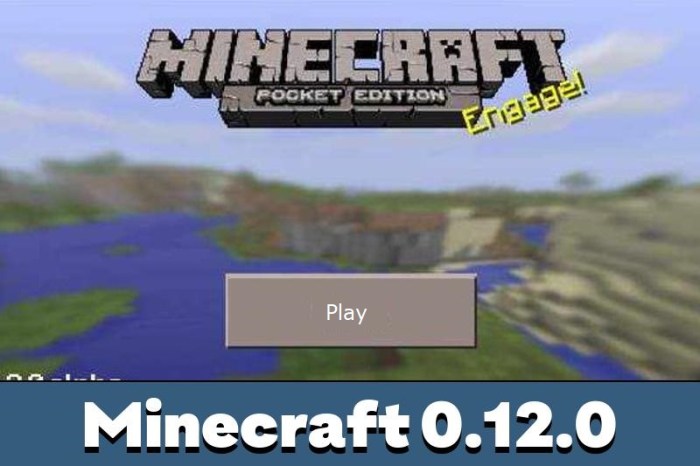
Now that you’ve downloaded and installed 3D mods for Minecraft PE, it’s time to explore the amazing visual enhancements they offer. These mods add depth and realism to the game, transforming the familiar Minecraft world into a breathtaking, three-dimensional experience.
Popular 3D Mods for Minecraft PE
These mods are a great starting point for experiencing the transformative power of 3D content in Minecraft PE. They offer a variety of visual enhancements, from realistic textures to dynamic lighting effects.
| Mod Name | Description | Features | Download Link |
|---|---|---|---|
| OptiFine | OptiFine is a popular mod that improves Minecraft’s performance and visual fidelity. It offers a wide range of options for customizing graphics settings, including support for high-resolution textures and shaders. |
|
[Link to OptiFine download page] |
| Shaders Mod | Shaders Mods add realistic lighting and shadow effects to Minecraft, creating a more immersive and visually appealing world. They enhance the overall ambiance of the game, making it feel more lifelike. |
|
[Link to Shaders Mod download page] |
| Resource Packs | Resource Packs replace Minecraft’s default textures with custom ones. This allows you to personalize the game’s visual style, from changing the look of blocks and mobs to creating entirely new textures. |
|
[Link to a website with resource packs] |
| Texture Packs | Texture Packs are a specific type of Resource Pack that focuses solely on replacing the textures of the game. They offer a wide range of options for customizing the visual appearance of Minecraft. |
|
[Link to a website with texture packs] |
Examples of 3D Transformations
D mods can dramatically transform the look of Minecraft PE, enhancing the visual appeal of structures, mobs, and the overall game world.
“Imagine a towering castle, its stone walls intricately detailed, casting long shadows in the afternoon sun. Or a lush forest, its leaves rustling in the breeze, each tree unique in its shape and texture. These are just a few examples of how 3D mods can bring Minecraft PE to life.”
Here are some specific examples:
- Structures:3D mods can add realistic textures to structures like castles, houses, and temples, making them look more intricate and detailed. They can also create dynamic lighting effects, casting shadows and highlights that enhance the overall atmosphere.
- Mobs:3D mods can transform the appearance of mobs, making them look more realistic and detailed. For example, a wolf might have fur that appears to be soft and fluffy, or a creeper might have more menacing eyes and a more defined body.
- Game World:3D mods can enhance the overall look of the game world by adding realistic textures to the ground, water, and sky. They can also create dynamic weather effects, such as rain, snow, and fog, making the world feel more immersive and alive.
Troubleshooting and Support: How To Download 3D Minecraft For Pocket Edition (PE)
Downloading and installing 3D mods for Minecraft PE can sometimes present challenges. This section addresses common issues and provides troubleshooting steps to help you resolve errors related to compatibility, file corruption, or installation problems.
Compatibility Issues
Compatibility issues are a common problem when installing mods. Minecraft PE versions and mod versions must align for successful installation.
- Check Mod Compatibility:Ensure the mod you’re trying to install is compatible with your Minecraft PE version. This information is usually found on the mod’s download page or within the mod’s description.
- Update Minecraft PE:If your Minecraft PE version is outdated, update it to the latest version. This can resolve compatibility issues with newer mods.
- Use a Mod Manager:A mod manager like [Mod Manager Name]can help ensure compatibility by managing your mods and automatically updating them.
File Corruption
Corrupted files can cause installation errors.
- Redownload the Mod:If you suspect a corrupted file, download the mod again from a trusted source.
- Verify File Integrity:Use a file integrity checker tool to ensure the downloaded files are not corrupted.
- Download from Reputable Sources:Download mods from reliable websites and communities to minimize the risk of corrupted files.
Installation Issues
Installation issues can arise due to incorrect procedures or missing files.
- Follow Installation Instructions:Carefully read and follow the installation instructions provided with the mod.
- Check for Required Files:Some mods require additional files, such as texture packs or resource packs. Make sure you have all the necessary files before installing the mod.
- Use a File Explorer:Use a file explorer to navigate to the correct location for installing the mod files.
Seeking Support
If you encounter persistent issues, there are resources and communities where you can seek help.
- Mod Developer Websites:Visit the website of the mod developer for support forums or contact information.
- Minecraft PE Communities:Join online communities and forums dedicated to Minecraft PE modding. You can find support and guidance from experienced modders.
- Minecraft PE Subreddits:Subreddits like [Subreddit Name]offer a platform for asking questions and sharing experiences with other players.
Epilogue
So, there you have it! You’re now equipped with the knowledge to download and install 3D mods for Minecraft PE, taking your gameplay to the next level. From enhanced textures and structures to new and exciting mobs, the possibilities are endless.
Remember to always download mods from reputable sources and follow the installation instructions carefully to ensure a smooth and enjoyable experience. Get creative, explore the vast world of 3D mods, and build your dream Minecraft world today!